Narrative App UI Specification
This document describes how the UI components of Narrative Apps are specified via fields in spec.json and display.yaml files. These spec files include input and output parameters for the app.
Structure of the folders and files
In an SDK app’s repo, all UI method specifications live in the ui/narrative/methods/ directory. Each method has its own subfolder with the name corresponding to the app or method ID. Inside this folder, a typical method has a spec.json file defining input/output parameters, a display.yaml file defining display text, and an img subfolder containing icon and screenshot files.
Structural file: spec.json
This is a file in JSON format containing these top-level properties:
- ver:
version of each UI method-spec
- authors:
list of GlobusOnline accounts of the contributors
- contact:
e-mail of the contact person
- categories:
list of tags (from fixed set of supported tags) categorizing this method into method should be made invisible, then the
inactivecategory should be added to this list (in place of theactivecategory, if it’s present)- widgets:
structure defining input and output widgets. Typically the input widget is set to null, meaning that the standard one is used. The output widget is frequently the name of JavaScript viewer for the output object. See the Narrative module widgets and its subdirectories for more widgets.
- parameters:
list of structures (described below) defining each parameter type and other features, except
- behavior:
block of settings for mapping UI parameters to service function input parameters. Also used for mapping output results returned from the service function to the input of the visualizing widget that shows the results.
- job_id_output_field:
field for support of legacy code. For an SDK method, it should always be set to the
dockervalue
Parameters in spec.json
Each item in the parameters array defines one parameter shown in the UI input panel of this method. The properties of each item are:
- id:
ID of a parameter, allowing you to reference it in
display.yamland from the mapping settings of thebehaviorblock- optional:
flag defining whether the UI interface allows an empty value for this parameter or requires the field to be set to something non-empty
- advanced:
flag defining whether the UI interface should place this field in the “Advanced Parameters” group, collapsed by default
- allow_multiple:
flag defining whether the UI interface allows you to define more than one value for this parameter, treating these values as a list rather than a single textual/numeric/boolean value
- default_values:
if set to any non-empty string, this field will be preset with the string
- valid_file_types:
a list of staging area file types that are valid for the method parameter. This might apply to a text box, dropdown, dynamic dropdown, etc. depending on the context. The file type is available in the
fileinfokey of the json response from staging service importer mappings endpoint. Each mapping has afile_type_extkey containing the type.- field_type:
type of the parameter; could be one of
text,dropdown,checkbox,textarea,textsubdata, ordynamic_dropdown- text_options:
optional block defining details of the
texttype- dropdown_options:
optional block defining details of the
dropdowntype - Example- checkbox_options:
optional block defining details of the
checkboxtype - Example- textarea_options:
optional block defining details of the
textareatype - Example- textsubdata_options:
optional block defining details of the
textsubdatatype - Example
Options for the text parameter type in spec.json
Options in the text_options block allow you to specify many different types of validation and behavior. Fields named valid_ws_types connect a parameter with one or more types of objects stored in the Workspace. In this mode, the narrative will show the available objects as drop-down options. For instance, the following is an example of text_options,
allowing you to choose one of the Genome objects stored in the Workspace:
"text_options" : {
"valid_ws_types" : [ "KBaseGenomes.Genome" ]
}
If you would like to mark this parameter as output, meaning the UI interface shouldn’t require
the chosen object to be present in Workspace storage, then you can set the is_output_name sub-option to
true:
"text_options" : {
"valid_ws_types" : [ "KBaseGenomes.Genome" ],
"is_output_name" : true
}
Another sub-option is validate_as, allowing you to validate a value entered in the UI as an int or float. If
you want a parameter to be an integer with minimum and/or maximum limits you can use additional properties, as in this example:
"text_options" : {
"valid_ws_types" : [ ],
"validate_as": "int",
"min_int" : 1,
"max_int" : 200
}
And similarly for float types:
"text_options" : {
"valid_ws_types" : [ ],
"validate_as": "float",
"min_float" : 1,
"max_float" : 200
}
Options for the drop-down parameter type in spec.json
There is only one sub-option available inside the dropdown_options block: the options property whose value should be set to a list of objects defining drop-down items. Each object should have two properties: value defining an internal item ID (sent to the back-end function when the given item is selected); and the display property, which defines text shown for this item in the UI. The following is an example of the “dropdown_options” block:
"dropdown_options":{
"options": [{
"value": "lloyd",
"display": "Lloyd"
}, {
"value": "hartigan_wong",
"display": "Hartigan-Wong"
}, {
"value": "forgy",
"display": "Forgy"
}, {
"value": "mac_queen",
"display": "MacQueen"
}]
}
Options for the checkbox parameter type in spec.json
The following is the list of sub-options available inside checkbox_options block:
- checked_value:
defines the value to be sent to a service function when the checkbox is selected
- unchecked_value:
defines the value to be sent to a service function when the checkbox is not selected
Options for the textarea parameter type in spec.json
There is only one sub-option available inside the textarea_options block:
- n_rows:
defines the number of lines shown for this textarea in the UI.
Options for the textsubdata parameter type in spec.json
This parameter type allows you to select items that are parts of the workspace object (let’s call them
sub-objects). The following is the list of sub-options available inside the textsubdata_options block:
- multiselection:
flag (boolean) allowing to have more than one selected object
- show_src_obj:
flag (boolean) shows the name of a workspace object where we are selecting sub-objects
- allow_custom:
flag (boolean) allow the user to enter values which are not present in the source object
- subdata_selection:
main block with selection options (see below)
Options under subdata_section:
- path_to_subdata:
JSON-path leading to the level of a of sub-object (this should be an array of property names). To access a second workspace object that is referenced from the primary object, use the special term “<WSREF>” in this path. The path following this point will be in the second object. For an example see the Run FBA UI
- subdata_included:
list of string JSON-paths to be loaded (in case the JSON-path leads to a certain field inside the sub-objects, then the level of array of sub-objects is denoted as [*])
- constant_ref:
static reference to some object in the public workspace (alternative to the parameter_id)
- parameter_id:
points to the ID of another UI parameter used to select a workspace object where we are selecting sub-objects
- selection_id:
name of the field of the sub-object which will be sent as a selected value
- selection_description:
list of fields of the sub-object to be shown for each selectable item
- description_template:
optional template defining the representation of fields from
selection_description(placeholders for the fields are defined as {{field-name}})
The following is an example of the textsubdata_options block for the model reactions in the KBaseFBA.FBAModel object:
"textsubdata_options" : {
"subdata_selection": {
"parameter_id" : "input_model",
"subdata_included" : ["modelcompounds/[*]/id",
"modelcompounds/[*]/name","modelcompounds/[*]/formula"],
"path_to_subdata": ["modelcompounds"],
"selection_id" : "id",
"selection_description" : ["name","formula"],
"description_template" :"- {{name}} ({{formula}})"
},
"multiselection":true,
"show_src_obj":false,
"allow_custom":false
}
Options for the dynamic_dropdown in spec.json
The dynamic_dropdown parameter type defines a field that gives the user an autocomplete
dropdown, where the options in the dropdown can be dynamic (usually based on the results of
a service call). For instance, you might have a selection of files where the options are from
the staging_service or from kbase_search. The parameter appears as a text field with a dropdown
similar to the selection of other WS data objects.
- data_source:
One of
ftp_staging,search, orcustom. Provides sensible defaults for the following parameters for a common type of dropdown that can be overwritten.- service_function:
Name of the SDK method, including an SDK module prefix, started up as a dynamic service (this needs to be the fully qualified method name, such as
"ModuleName.method_name").- service_version:
Optional version of the module used in the service_function (the default value is ‘release’).
- service_params:
The parameters supplied to the dynamic service call as JSON. The special text
"{{dynamic_dropdown_input}}"will be replaced by the value from the user input at call time.Additionally, any keywords defined as parameters for the app will be replaced with the user input value at call time. For instance, if an app has a text parameter with an id
"output_name"and and the user has specified the output name as “hello_test” in the text field, then the service param"{{output_name}}"will be dynamically replaced with the value “hello_test”.Any template which does not match a parameter id will leave the dynamic dropdown options object unaltered, so make sure the right argument id is used or it may potentially send a malformed object to your service. If your argument is not recognized, an error will appear in the developer console.
As an example, consider a dropdown needs to send search text to a dynamic service. The
service can filter results based on whether an argument is passed as foo or bar.
Your app already contains a static dropdown that maps to an id of foo_or_bar,
so it’s convenient to pass this argument to the service that populates your
dynamic dropdown. Below is an example of how this works.
"parameters": [
{
"id": "foo_or_bar",
"field_type": "dropdown",
"dropdown_options": {
"options": [
{
"value": "foo",
"display": "Foo"
},
{
"value": "bar",
"display": "Bar"
}
]
}
},
{
"id": "dynamic_search_example",
"field_type": "dynamic_dropdown",
"dynamic_dropdown_options": {
"data_source": "custom",
"service_function": "ExampleService.search_based_on_foo_or_bar",
"service_params": [
{
"filter_with": "{{foo_or_bar}}",
"search_text": "{{dynamic_dropdown_input}}"
}
],
"selection_id": "result",
"description_template": "{{result}}"
}
}
]
When the user interacts with the dynamic dropdown, {{foo_or_bar}} will be replaced
with their selection from the static drop down, and {{dynamic_dropdown_input}} will be
replaced with their actual search text. You can use these dynamic variables interchangeably
or independently. See the Sample Uploader app for an example of a spec.json that uses
an app argument by itself to populate a dynamic dropdown.
- selection_id:
The value of this key will be extracted from the item selected by the user. The item is expected to be represented as a map.
- exact_match_on:
This field has two purposes: 1) If exactly matching the user’s input to the results from the dynamic service is required, this field contains the name of the key in the results document that contains the value to which the user’s input should be matched. May or may not be the same key as
selection_id. 2) Determines what should be returned when the user requests the contents of the dropdown be moved to the clipboard (e.g. a copy). The value of the key specified byexact_match_onin the results document will be returned.- description_template:
Defines how the description of items are rendered using Handlebar templates (use the keys in items as variable names).
- multiselection:
If true, then multiple selections are allowed in a single input field. This will override the
allow_multipleoption (which allows user addition) of additional fields. If true, then this parameter will return a list. Defaults to false.- query_on_empty_input:
true, the default, to send a request to the dynamic service even if there is no input.- result_array_index:
The index of the result array returned from the dynamic service from where the selection items will be extracted. Default 0.
- path_to_selection_items:
The path into the result data object to the list of selection items. If missing, the data at the specified result array index is used (defaulting to the first returned value in the list).
The selection items data structure must be a list of mappings or structures.
As an example of correctly specifying where the selection items are within the data structure returned from the dynamic service, if the data structure is:
[
"return-array-element-0",
{
"interesting_data":
[
"baz",
"boo",
[
{"id": 1, "name": "foo"},
{"...more items": "go here..."},
{"id": 42, "name": "wowbagger"}
],
"bat"
]
},
"return-array-element-2"
]
Note that KBase dynamic services all return an array of values, even for single-value returns, as the KIDL spec allows specifying multiple return values per function.
In this case:
result_array_index would be
1path_to_selection_items would be
["interesting_data", "2"]selection_id would be
name
The selection items would be the 42 items represented by
[
{"id": 1, "name": "foo"},
{"...more items": "go here..."},
{"id": 42, "name": "wowbagger"}
]
Selection items must always be a list of maps.
The final value returned when the user selects a value would be the name field -
foo if the first item is selected, and wowbagger if the last item is selected.
Here is an example for taxon search:
{
"id": "scientific_name",
"optional": false,
"advanced": false,
"allow_multiple": false,
"default_values": [""],
"field_type": "dynamic_dropdown",
"dynamic_dropdown_options": {
"data_source": "custom",
"service_function": "taxonomy_re_api.search_taxa",
"service_version": "dev",
"service_params": [
{
"search_text": "prefix:{{dynamic_dropdown_input}}",
"ns": "ncbi_taxonomy",
"limit": 1000
}
],
"query_on_empty_input": 0,
"result_array_index": 0,
"path_to_selection_items": ["results"],
"selection_id": "scientific_name",
"description_template": "Tax ID {{ncbi_taxon_id}}: <strong>{{scientific_name}}</strong>",
"multiselection": false
}
}
Parameter groups in spec.json
Parameter groups combine a set of individually specified parameters into logical sets. This can be used for something as simple as visually grouping related input (i.e. distinguishing a set of parameters passed to a wrapped tool from kbase related parameters), but it’s most often used to allow users to specify multiple items described by a more than one parameter.
It is also possible to have an optional parameter group with required parameters. If the parameter group is present, all the required parameters must be provided. The default resulting structure is a mapping (or list of mappings if allow_multiple is 1) with the parameter_ids as keys (e.g. {id: [{parameter_id_1: value_1, parameter_id_2: value_2 ...}]}) but this can be modified with the id_mapping option.
- id:
id of the parameter group. Must be unique within the method among all parameters and groups
- parameter_ids:
IDs of parameters included in this group
- ui_name:
short name that is displayed to the user
- short_hint:
short phrase or sentence describing the parameter group
- description:
longer and more technical description of the parameter group (long-hint)
- allow_mutiple:
allows entry of a list instead of a single structure, default is 0. If set, the number of starting boxes will be either 1 or the number of elements in the default_values list.
- optional:
set to 1 to make the group optional, default is 0
- advanced:
set to 1 to make this an advanced option, default is 0. If an option is advanced, it should also be optional or have a default value
- id_mapping:
optional mapping which connects parameter IDs (as keys) to a desired name in the output object (as values) (e.g.
{"parameter_id":"output_key"}). This provides similar functionality to thekb_service_input_mappingandkb_service_output_mappingdescribed in the behavior section below for these nested objects.- with_border:
set to 1 to wrap this group with border.
Here is an example of a parameter-groups block for from the Edit Media UI inside the fba_tools app.
"parameter-groups": [
{
"id": "compounds_to_change",
"parameters": [
"change_id",
"change_concentration",
"change_minflux",
"change_maxflux"
],
"optional": true,
"advanced": false,
"allow_multiple": true,
"with_border": true
},
{
"id": "compounds_to_add",
"parameters": [
"add_id",
"add_concentration",
"add_minflux",
"add_maxflux"
],
"optional": true,
"allow_multiple": true,
"advanced": false,
"with_border": true
}
]
Behavior in spec.json
There are three alternative sub-blocks available inside the behavior block:
- service-mapping:
defines mapping rules for the input and output data for a typical SDK method (described below)
- none:
used in case the UI method is not supposed to run any service function (for instance, when input parameters should be passed into the widget directly) - Example
- script-mapping:
support for legacy software – not recommended for use in SDK repos
In most cases, the service-mapping sub-block should be used. Here is the list of sub-elements available inside service-mapping:
- url:
defines the URL end-point of a deployed service (for SDK repos, this parameter should be empty)
- name:
module name of an SDK repo registered in the catalog (refer to the module name in the KIDL specification)
- method:
name of the service function to be called (see the funcdef in the KIDL specification)
- input_mapping:
defines rules for mapping UI parameters onto service function input arguments
- output_mapping:
defines rules for mapping output results returned from service functions to input options of widgets that display these results
Both the input_mapping and output_mapping sub-blocks are arrays of items, where each item has the following properties:
- input_parameter:
ID of a UI input parameter or parameter group to be used as a source of mapping
- constant_value:
constant value to be used as a source of mapping - Example
- narrative_system_variable:
system variable in the narrative back-end to be used as a source of mapping (only the
workspacevariable is currently supported)- target_property:
name of the structure field to be set as a target of mapping
- target_argument_position:
(allowed for input mapping items only, default value is 0) position of the input argument of a service function to be set as a target of mapping
- target_type_transform:
optional rule allowing you to modify the passed value. See below for the list of allowed transformations.
- service_method_output_path:
(allowed for output mapping items only) - defines the JSON-path into the output prepared for the widget as a place for a target value; if this path is an empty array, it corresponds to the root point, and all the data returned from the service function will be captured - Example
The following is a list of allowed transformations that can be used for the
target_type_transform:
- none:
(default value in case it is not defined) - no modification
- ref:
changes the object name into a workspace reference by adding a prefix of the workspace name followed by
/- int:
treats a text value as an integer
- list<inner-transformation>:
tries to prepare a list of items (or just iterate over items if it’s a list already), applying inner-transformation to each element
In a group of source properties (input_parameter, constant_value, narrative_system_variable), only one property can be used. For target properties, both target_property and target_argument_position can be used at the same time. This means that the service function will receive an argument with the position from target_argument_position and an object with property having a name from the target_property with target value.
Example of mappings in spec.json
Let’s consider some example mappings defined in the service-mapping sub-block of the behavior section. Suppose we have a function named func1 in the module called module1, where we expect to get two arguments: a string and an object with the internal field input_prop (such as {"input_prop": "..."}). We also have two UI parameters of the type text with the IDs param1 and param2. Output returned from the function is an array containing only one object which has an internal field called output_prop. The value of this field should be mapped to the option1 option in the UI widget. In this case, we’ll have following mappings:
"behavior" : {
"service-mapping" : {
"url" : "",
"name" : "module1",
"method" : "func1",
"input_mapping" : [
{
"input_parameter": "param1"
"target_argument_position": 0
}, {
"input_parameter": "param2",
"target_argument_position": 1,
"target_property": "input_prop"
}
],
"output_mapping" : [
{
"service_method_output_path": [0, "output_prop"],
"target_property": "option1"
}
]
}
Display Text file (display.yaml)
The display.yaml file controls how information is displayed in the narrative and in the app catalog.
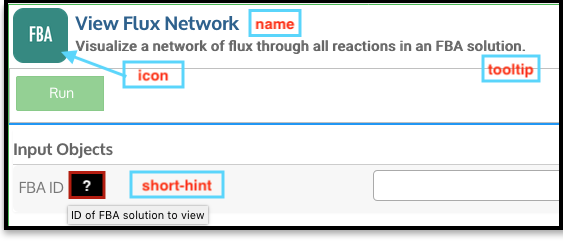
View Flux Network App in a narrative.
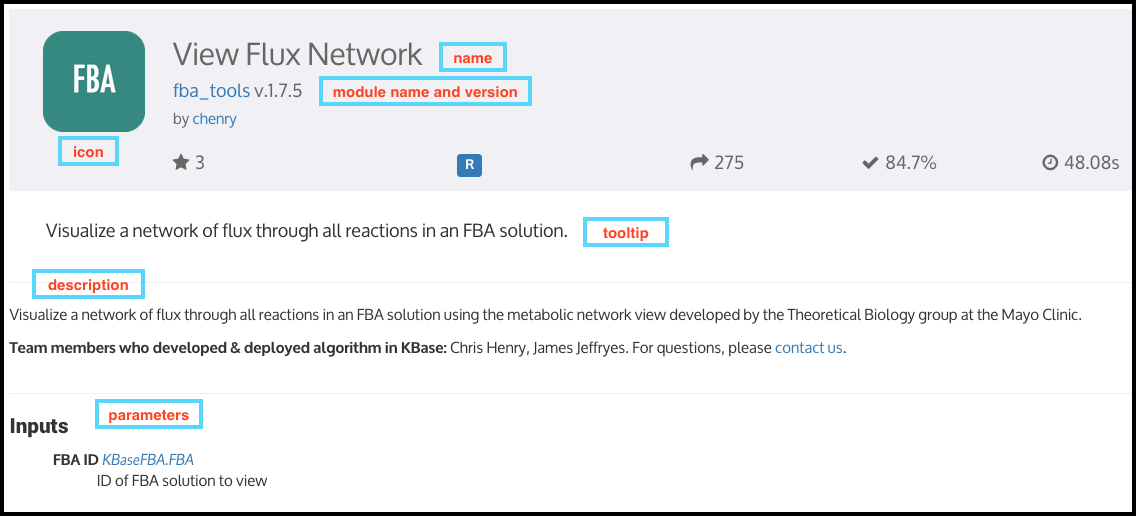
App Catalog for View Flux Network.
This file uses the YAML format with the following top-level fields:
- name:
name of the method listed in the UI
- tooltip:
more detailed explanation of the method shown on a mouse-over event
- screenshots:
list of names of screenshot files from the
imgsub-folder- icon:
(optional) name of an icon file from the
imgsub-folder. Example- method-suggestions:
list of objects defining a set of other methods that are suggested to the user as related methods. There are two sub-elements –
relatedandnext– pointing to arrays of method IDs- parameters:
parameter IDs (defined in
spec.json) mapped to objects to objects that define textual information for these parameters (see details below)- description:
very detailed explanation of what this method does, appearing on a separate page
- publications:
(optional) list of objects describing related publications. Each object includes two fields:
display-text, containing a reference to a scientific journal; andlink, which has the URL to an online resource. Example
Each field in the parameters section can have the following properties:
- ui-name:
name of the parameter used to show the field in the UI
- short-hint:
short description shown in front of each parameter on the right side of the method input panel in the narrative
- long:
a more detailed explanation available by mouse-over
- placeholder:
(optional) if the parameter type is textual (one of
text,textarea,textsubdata), then this defines the placeholder text for the field. Example